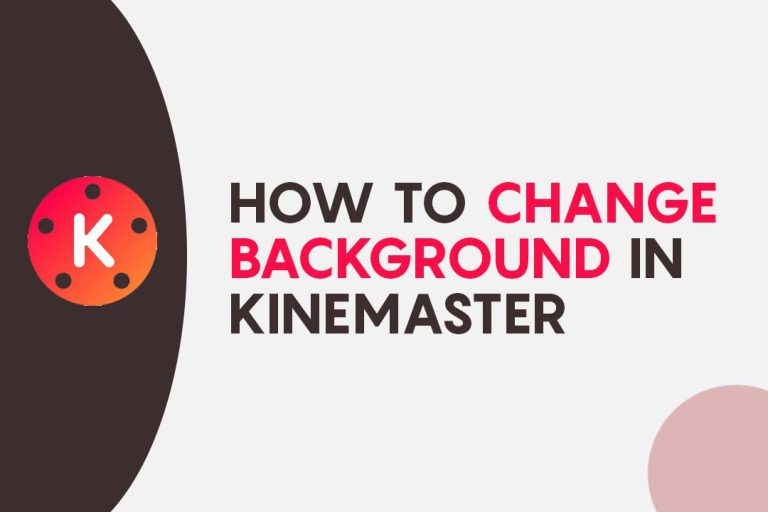How To Use Green Screen In Kinemaster? – Useful Guide
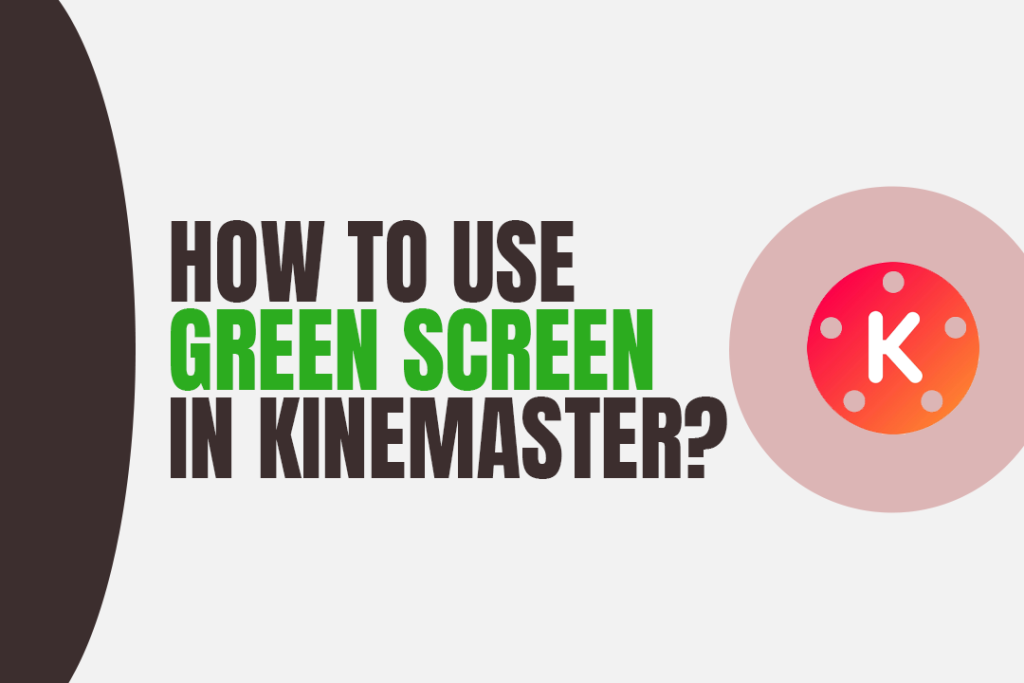
Are you looking for how to use Green Screen in Kinemaster? KineMaster is a powerful mobile video editing app that creates professional-quality videos on Android and iOS devices. It has a wide range of features, including multi-track audio, transitions, voiceovers, chroma key (green screen), and more.
With kinemaster, you can turn your videos into professional-looking productions in no time.
Contents
How To Use Green Screen In Kinemaster?
We understand for a beginner the task of green screen can be a bit more complicated than we comprehend however as you proceed with kinemaster, green screening becomes a bit more natural.
Note: It is important for you to understand that you cannot activate the chroma effect in the top layer. hence you must add an additional background layer. After this, you are ready to begin your editing.
We have listed down the steps to use kinemaster in green screen:
1. First, open kinemaster and select the video you want to edit with a green screen.
2. Tap on “Media” at the bottom of the kinemaster window and add a green screen video. Using the green screen effect in kinemaster is easy and effective. The kinemaster will “key out” when you apply the green screen effect. You then add the green screen clip to your kinemaster project and go to the Effects tab.
3. Tap on the green screen video to open up the kind master’s chroma key settings. The kinemaster will automatically detect and remove any green or blue background from your video clip. Finally, adjust the sliders until you get a perfect key and the background is completely removed.
4. Adjust the “Tolerance” and “Feather” sliders to your liking until the background of the video is completely removed. You can also adjust other settings such as brightness, contrast, and hue.
5. Once you are happy with the green screen settings, tap on the “Preview” button to play the video and make sure everything looks right.
6. Finally, tap on the “Save” button to save your kinemaster video with green screen effects applied.
With kinemaster, you can easily create professional-quality videos with the green screen effect in no time! Give it a try today and see what amazing videos you can create.
How To Prevent The Ghost Face Effect?
The ghost face effect occurs when the kinemaster’s green screen isn’t correctly adjusted or your video has too many shadows. To prevent this, we recommend doing the following:
1. Make sure to properly adjust the kinemaster’s chroma key settings.
2. Use a backdrop that is evenly lit and doesn’t have any shadows.
3. Try to avoid wearing clothes that are similar in color to the green screen backdrop, as this will make it more difficult for the kinemaster to key out the video footage.
4. Make sure your subject is not too close to the green screen (try and keep at least 3-4 feet of distance between your subject and the green screen).
By following these simple tips, you can prevent any ghost face effect from occurring when using kinemaster’s green screen effects. Have fun creating amazing videos!
What Are Other Better Options Than Kinemaster?
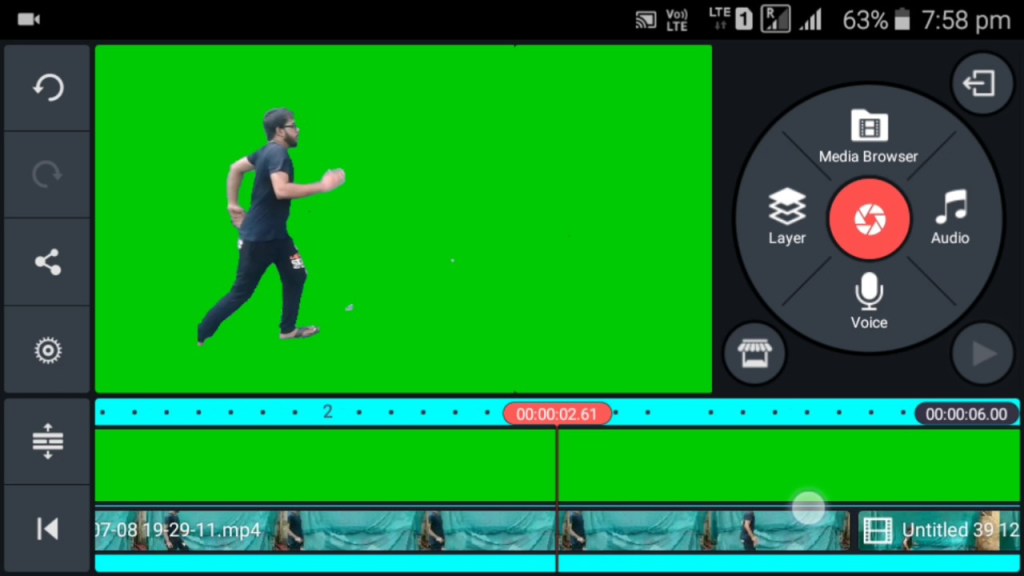
With the increasing demand for better quality and visualization content, creators often struggle in choosing their editing options. Although kinemaster is a reliable and excellent choice there are other good platforms too that we would recommend to you.
Here is a list of other such categories of video editing apps supporting green screen:
1. Adobe Premiere Pro
A powerful video editing program for professionals. It offers advanced features like a green screen, motion tracking, and more.
2. DaVinci Resolve
A free version of the popular professional video editor which supports green screen.
3. FilmoraGo
An intuitive mobile video editor that lets you easily add green screen effects to your videos.
4. iMovie
Apple’s own video editing software with basic green screen capabilities.
5. WeVideo
An online video editor that allows you to quickly create stunning videos using a green screen and other effects.
Each of these options has its own advantages, so choose the one that best suits your needs. Use kinemaster if you want an easy-to-use and powerful mobile video editor, or try another app for more advanced green screen effects.
No matter which option you choose, with a bit of practice, patience, and creativity you can create amazing green-screen videos with kinemaster and other editing software.
Why Is Green Screen Fun?
A green screen is a great way to create stunning videos and bring your projects to life. It opens up a lot of possibilities for creators, allowing them to make their content look more professional and visually interesting.
The best part about the green screen is that it’s incredibly fun to use! You can experiment with different settings and effects to see what looks best, and the possibilities are endless. You can create blockbuster-style effects or simply add a bit of flair to your content with a green screen.
Plus, the green screen is also very easy to learn how to use, making it perfect for novice editors and experienced professionals alike. With kinemaster’s powerful chroma key settings, you can create beautiful green-screen videos in no time.
Also Read:
Frequently Asked Questions – How To Use Green Screen In Kinemaster?
1. How do you add a background on KineMaster?
To add a background to your kinemaster video, you’ll need to use the “Chroma Key” or green screen effect.
This will allow you to replace the green background with any image or video footage of your choice. To do this, simply tap on the green screen icon in kinemaster, and select an image or video clip to use as your background.
2. Does the kinemaster have a green screen?
Yes, kinemaster does have a green screen feature. It allows you to easily replace the green background with any image or video footage of your choice, creating stunning effects in your videos.
3. How do I activate the green screen?
To activate the kinemaster’s green screen feature read the listed steps in the article above.
4. How do you use Chroma Key in KineMaster without a green screen?
Chroma key is the process of replacing a colored background with another image or video footage.
To do this without a green screen, you’ll need to use kinemaster’s advanced chroma keying feature. This allows you to select any color from your source video and replace it with an image or video of your choice.
Conclusion
Green screen is an incredibly powerful tool for video editors and creators but how to use green screen in kinemaster is not always a cup of tea for everyone.
We hope that reading all the above-listed steps helped you in creating stunning visuals and effects in your videos, making them look more professional and visually interesting.
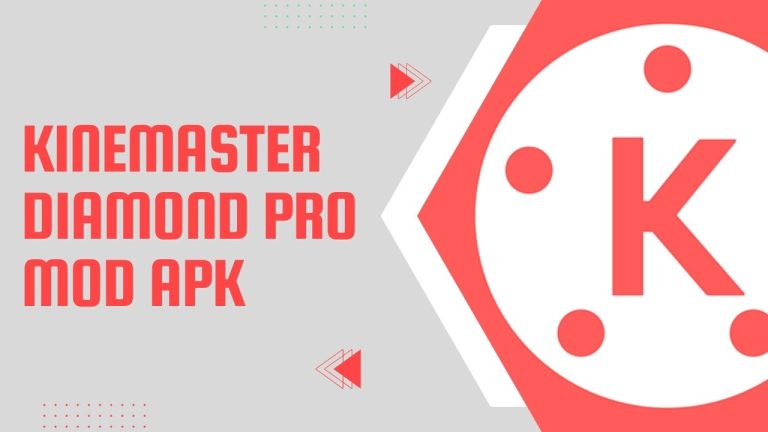
![How To Add Background In Kinemaster [Step-by-Step Guide]](https://kinemasterproapk.cc/wp-content/uploads/2023/01/How-To-Add-Background-In-Kinemaster-2-768x432.jpg)
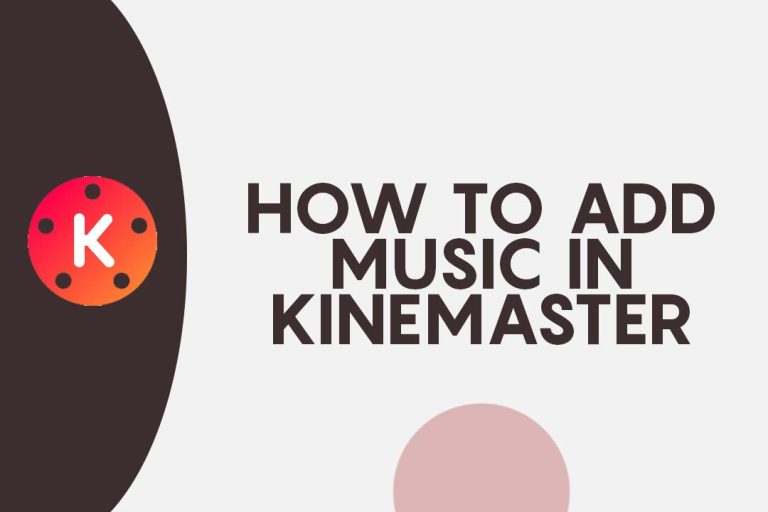
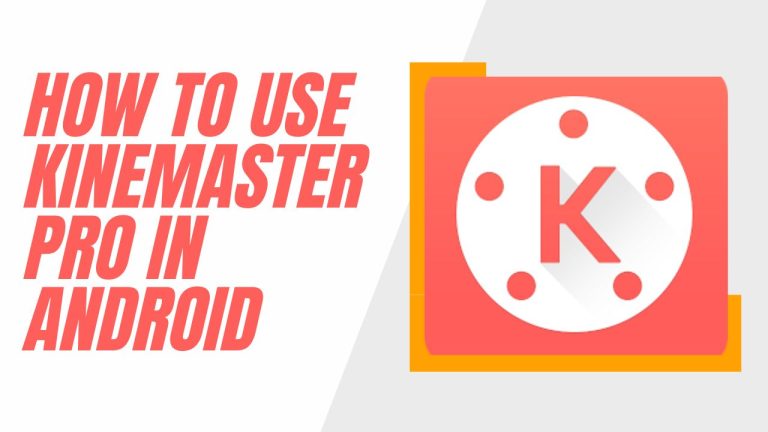
![How To Use Chroma Key In Kinemaster? [2023]](https://kinemasterproapk.cc/wp-content/uploads/2023/01/kim-03-768x512.png)