How To Download Template For Kinemaster – Simple Guide
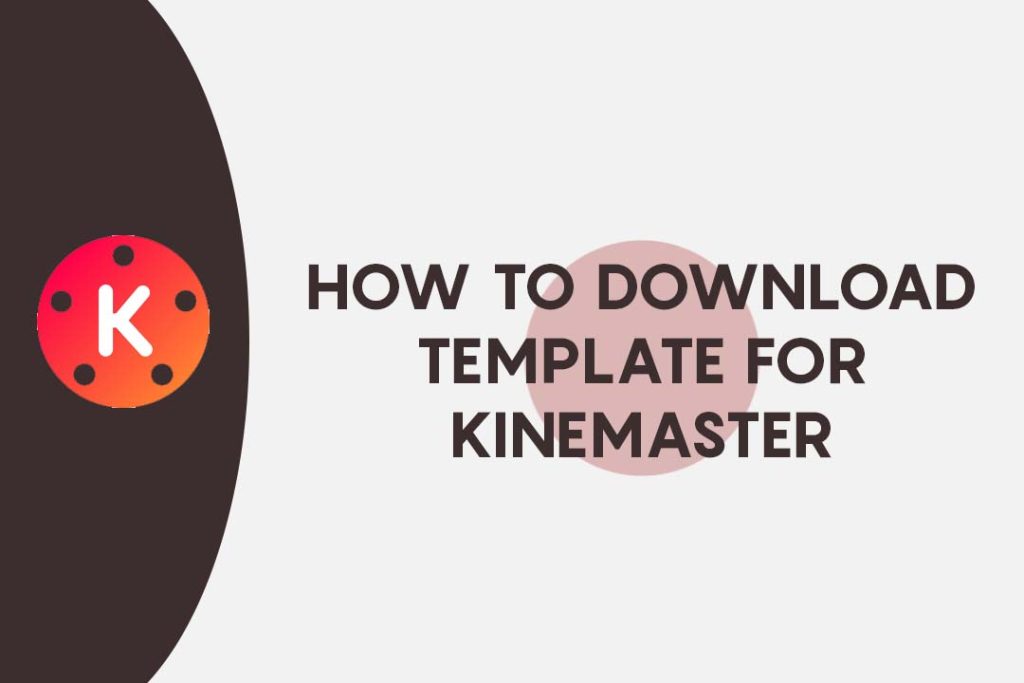
Are you tired of the basic, default look of your Kinemaster videos? Time to add some spice to some templates. You may change your content’s appearance and make it stand out with only a few clicks. You must first learn how to download template for Kinemaster before you can begin.
It’s an easy procedure that can advance your abilities in video editing. In this guide, we’ll show you exactly how to download a template and give you some tips on finding the best ones for your needs.
So let’s get started on enhancing the visual appeal of your videos with Kinemaster templates.
What Is KineMaster Video Template?
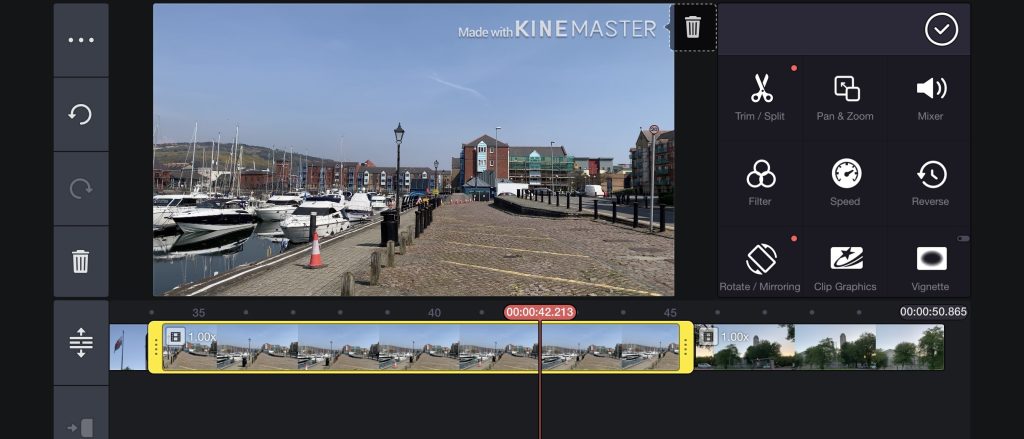
A KineMaster video template is a pre-designed set of graphics and effects that can be applied to a video in the KineMaster video editing app. These templates can include things like intro and outro sequences, lower thirds, overlays, and more.
They are designed to make it easy for users to add professional-looking elements to their videos without having to create them from scratch.
Templates can be downloaded from various websites and can be used in conjunction with the tools and features in KineMaster to create unique and visually appealing videos.
How To Download Template For Kinemaster
From YouTube:
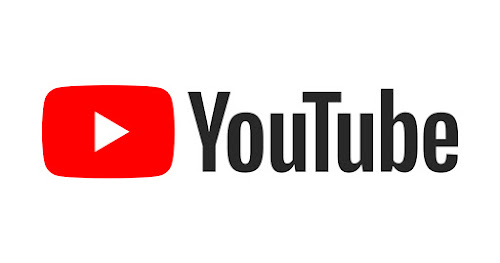
To download a template for Kinemaster from YouTube, follow these steps:
- Go to YouTube and search for “Kinemaster templates.”
- Browse through the available options and find a template that you would like to use.
- Click on the video to open it and look for a download link or button in the video description or in the comments section.
- Click on the download link if one is present to start the download. Before using the template file in Kinemaster, you may need to extract it from a zip file if it is in that format.
Alternatively, you can also copy the URL and go to the YouTube video downloader and paste the link there and download the template.
- Once the template has finished downloading, open Kinemaster and go to the “Resources” tab.
- The template file can be found in your downloads folder by clicking the “Import” option.
- The template will now be imported into Kinemaster and can be accessed from the “Resources” tab.
Keep in mind that not all templates on YouTube will be compatible with Kinemaster, so it’s important to double-check before downloading.
Additionally, be cautious when downloading files from the internet, as some may contain viruses or other malicious software.
From Pinterest:

- Open Pinterest on your device and log in to your account.
- In the search box at the top of the page, type “Kinemaster templates.”
- Select whichever template you want to download by clicking it after scrolling through the results.
- Click the “Download” button located on the template page.
- You might be asked to select a download location for the template, depending on your device and browser settings. To begin the download, choose a location and press “Save.”
- Once the download is complete, open the Kinemaster app on your device and import the template by clicking on the “Import” button in the app.
- To import a template into Kinemaster, go to the directory where you saved it and choose it.
- The template is now available for use in Kinemaster projects for video editing.
From Other Websites:
To download a template for Kinemaster from other websites:
- Go to the website where the template is available (such as kinemastertemplatedownload.in or wapsolanki.in).
- Choose the template you want to obtain by perusing the ones that are offered.
- Click on the download button or link to begin the download process.
- Depending on your browser settings, you may be prompted to select a location to save the template file. Select a location and click “Save” to begin the download.
- Open Kinemaster on your device after the download is finished, then navigate to the “Templates” area.
- Choose “Import” from the menu, then choose the directory where you saved the template file.
- To add a template to your collection of templates in Kinemaster, select the template file and click “Import.”
You can now use the template in your Kinemaster projects by selecting it from the templates list.
Also Read:
Final Words
Kinemaster is a powerful video editing tool that can help you create professional-quality videos. If you want to use Kinemaster to its full potential, then you should download a template from the internet. With a template, you will be able to edit your videos more efficiently and effectively.
There are many websites that offer free templates for Kinemaster, so make sure to do your research before downloading one. Simply adhere to the installation instructions once you’ve located a solid template. You’ll then be able to use Kinemaster like an expert after that.
![Download Kinemaster Pro For MAC √PC Free [Latest Version In 2023]](https://kinemasterproapk.cc/wp-content/uploads/2023/01/Kinemaster-Pro-For-MAC-√PC-Free-768x432.jpg)
![How To Install Kinemaster In PC [2023] – Easiest Way](https://kinemasterproapk.cc/wp-content/uploads/2023/01/how-to-install-kinemaster-in-pc-768x512.jpg)